Vehicles List



In the Vehicle section you can see all your vehicles, paired with a map showing their latest known position and geofences. In this section, we'll focus on the List tab. The vehicle list displays all your vehicles, along with their designated names and connection.
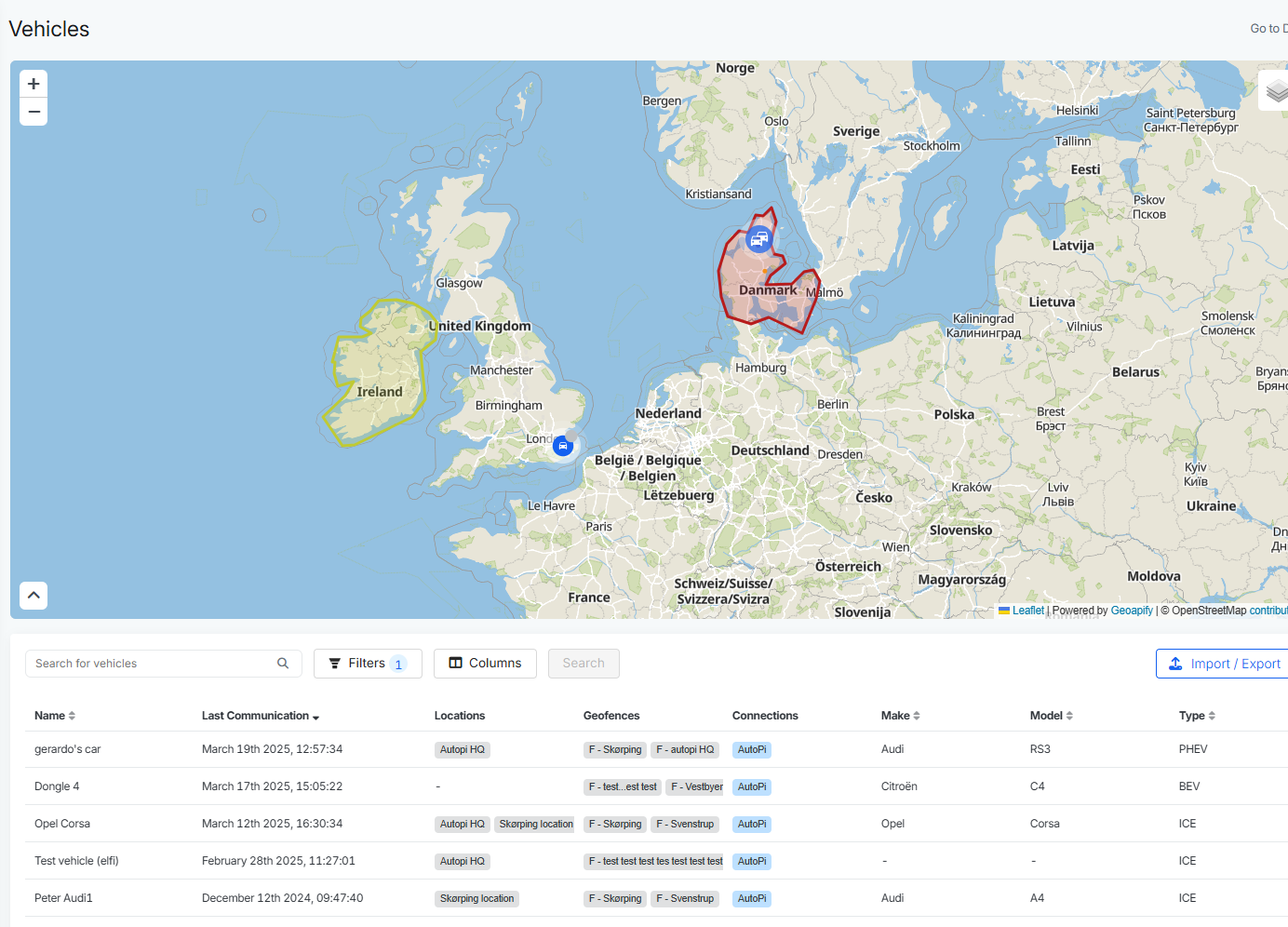
Vehicle Filters
Between the world map and the list, you'll find filtering options, which are useful when managing many vehicles. You can search for vehicles by entering any identifying information. There are also filters options for things like Open Alerts, Last Communication or others. These filters help provide a clearer overview of your fleet.
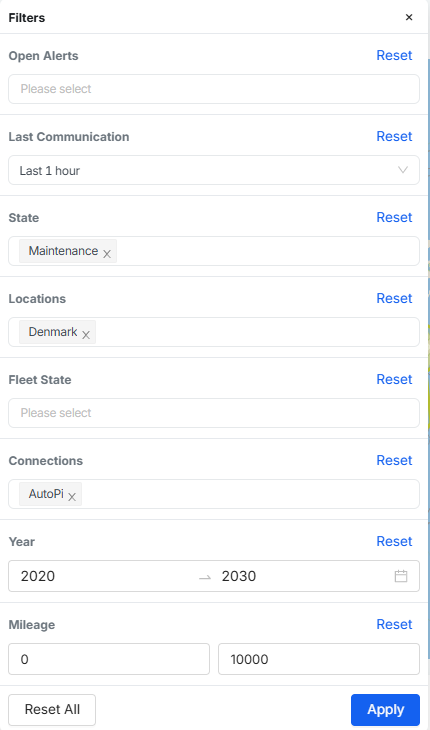
Vehicle Columns
The vehicle columns display all the necessary information about your vehicle like for example the location and geofence that have been assigned to it. However, you can choose what is shown in the table based on your preferences.
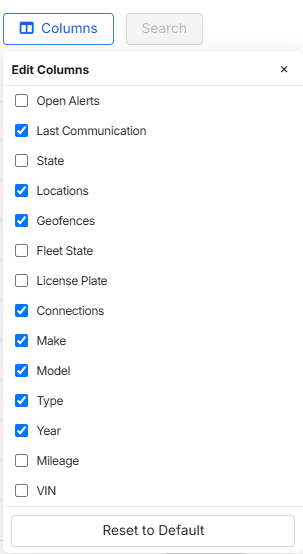
Import/ Export your vehicles
Import/ Export fuction is available for easier overview of your fleet, helping you downloading CSV file in few clicks. This button lets you easily manage your fleet — you can either import a CSV file to add or edit all your vehicles at once or export a CSV file of your current vehicle list.
Vehicle actions
Actions icon lets you request last know location of your vehicle, or edit vehicle information or delete your vehicle. After clicking on a vehicle from the table, you will get redirected to Vehicle Details page.
 Compare all AutoPi devices
Compare all AutoPi devices