Notification Channels
Under configurations you can find Notification Channels. Here you can create a notification channel, that you can later apply in different parts of the platform, most commonly in Geofences - for example to be notified when your vehicle is leaving and entering a specific geofence.
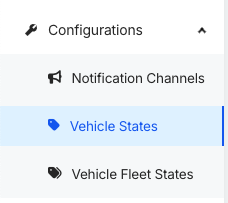
Default notification channels
When your account has been created, some default Notification Channels have been set for you:
- Low Alert - create low alert under Alerts
- Medium Alert - create medium alert under Alerts
- High Alert - create high alert under Alerts
- Critical Alert - create critical alert under Alerts
- Email - send email to Customer's email; learn more about Customers here
Create new notification channel
However you can edit these or create new ones based on your preference. To create a notification channel, click Create and fill out the information. Choose a name for the notification channel and the type of channel that you want to receive the notification on e.g., Alert, email, Discord webhook or SMS. Optionally, add a description to provide more information about the channel, then click Confirm to save the changes.
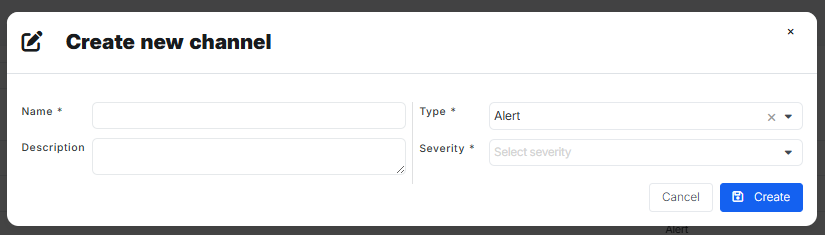
Types of notification channels
We currently support several types of notification channels. You can set up one or multiple channels at the same time. This way, you can stay informed in the way that suits you best! Here’s a quick overview:
- Alert: creates an alert in the AutoPi Cloud. You can choose from different severity levels: low, medium, high, or critical.
- Email: sends an email to the specified address. You can also add CC and BCC to include multiple recipients.
- Discord: use a webhook ID and token to receive notifications directly in your Discord server.
- SMS: add a phone number to receive notifications via text message.
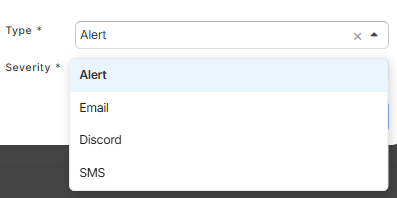
 Buy AutoPi device
Buy AutoPi device Compare all AutoPi devices
Compare all AutoPi devices