Alerts



The Fleet Alerts page is your centralized place for monitoring all active alerts across your entire fleet. No need to check each vehicle one by one - this view shows you everything that requires attention in one place.This guide should help you quickly assess and manage any issues across your fleet using the Fleet Alerts feauture available on AutoPi cloud.
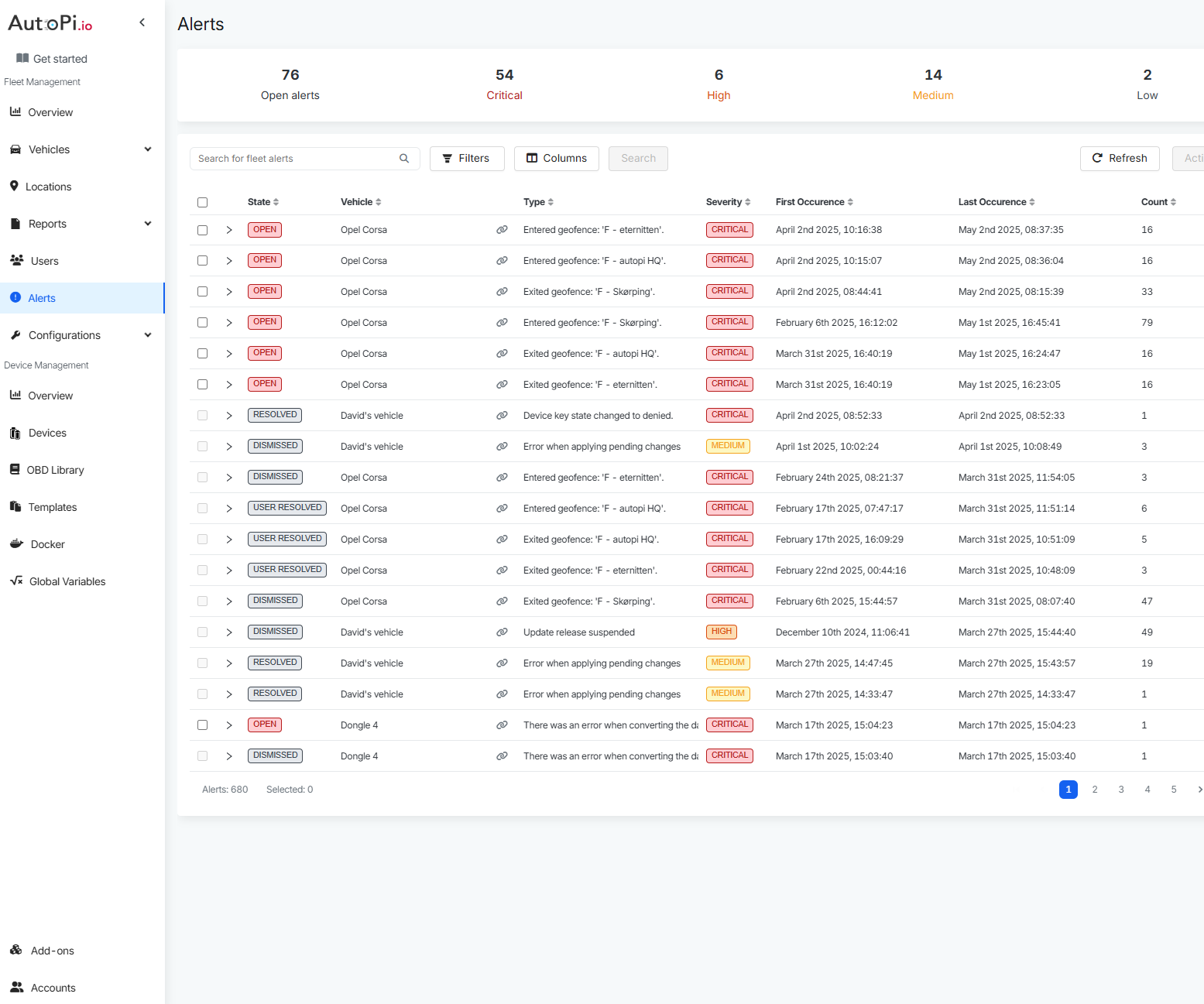
Getting started with Alerts
At the top of the Fleet Alerts page, you’ll see a summary of open alerts only. These represent current issues that need fixing or investigation. Closed alerts are still stored, but the focus here is on what’s actionable right now.

How to Interact with Alerts:
Feauture 1: View More Info
To see additional details about an individual alert:
- Click the arrow icon on the left of the alert row to expand it.
- This will reveal more technical and contextual information.

Feature 2: Go to Vehicle
To jump directly to the affected vehicle:
- Click the chain link icon next to the vehicle name.
- You’ll be redirected to the Vehicle Overview page for that vehicle.
Alert Severity Levels
Alerts are grouped by severity so you can prioritize your actions:
- Critical – Needs immediate attention
- High – Important but not urgent
- Medium – Worth monitoring
- Low – Informational or minor issues
Managing Alerts
Each alert has a three-dot Actions menu on the right-hand side. This gives you two main options:
1. Resolve an alert
- Marks the alert as resolved.
- Logs who resolved it (your username by default, or you can assign it to another team member).
- Allows you to add a note, such as:
- Date of resolution
- Fix applied
- Any relevant comments for tracking
Useful for maintaining accountability and documentation.

2. Dismiss an alert
- Use this if the alert doesn’t need action (e.g., false positive or known condition).
- The alert is closed but recorded in the alert history as “dismissed.”
- You’ll still see when it occurred and when it was dismissed, but it won’t clutter the list of active alerts.
Filters and Columns
You can filter alerts based on.
State:
- Open - an alert needs your attention
- Dismissed - alert was marked as not important
- Resolved - usually happens automatically from system
- Resolved by user - user marked the alert as resolved
- Critical
- High
- Medium
- Low
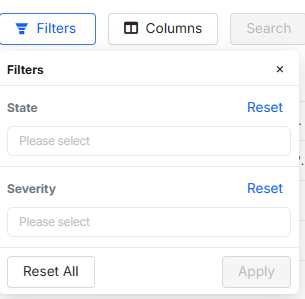
Customize the table view by selecting which columns to display.
Columns:
- Vehicle - name of the vehicle
- Severity (critical, high, medium, low)
- First occurrence - first time this problem occured on a vehicle
- Last occurrence - last time this problem occured on a vehicle
- Count - number of times this alert has occurred
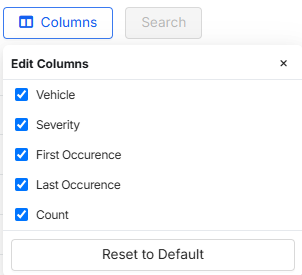
 Compare all AutoPi devices
Compare all AutoPi devices