Community Library

This guide will give an overview of the OBD My Library feature, which is a way to discover the available PID's in your car, both hidden and public/default OBD-II, and sharing them with the community.
We will go over the following topics in this guide.
- How and when the car reports the supported PIDS.
- How to find PID's in the Community Library.
- How to add a PID to your library.
- How to create (and share) proprietary PID's.
- Troubleshooting if no PID's are reported from the device.
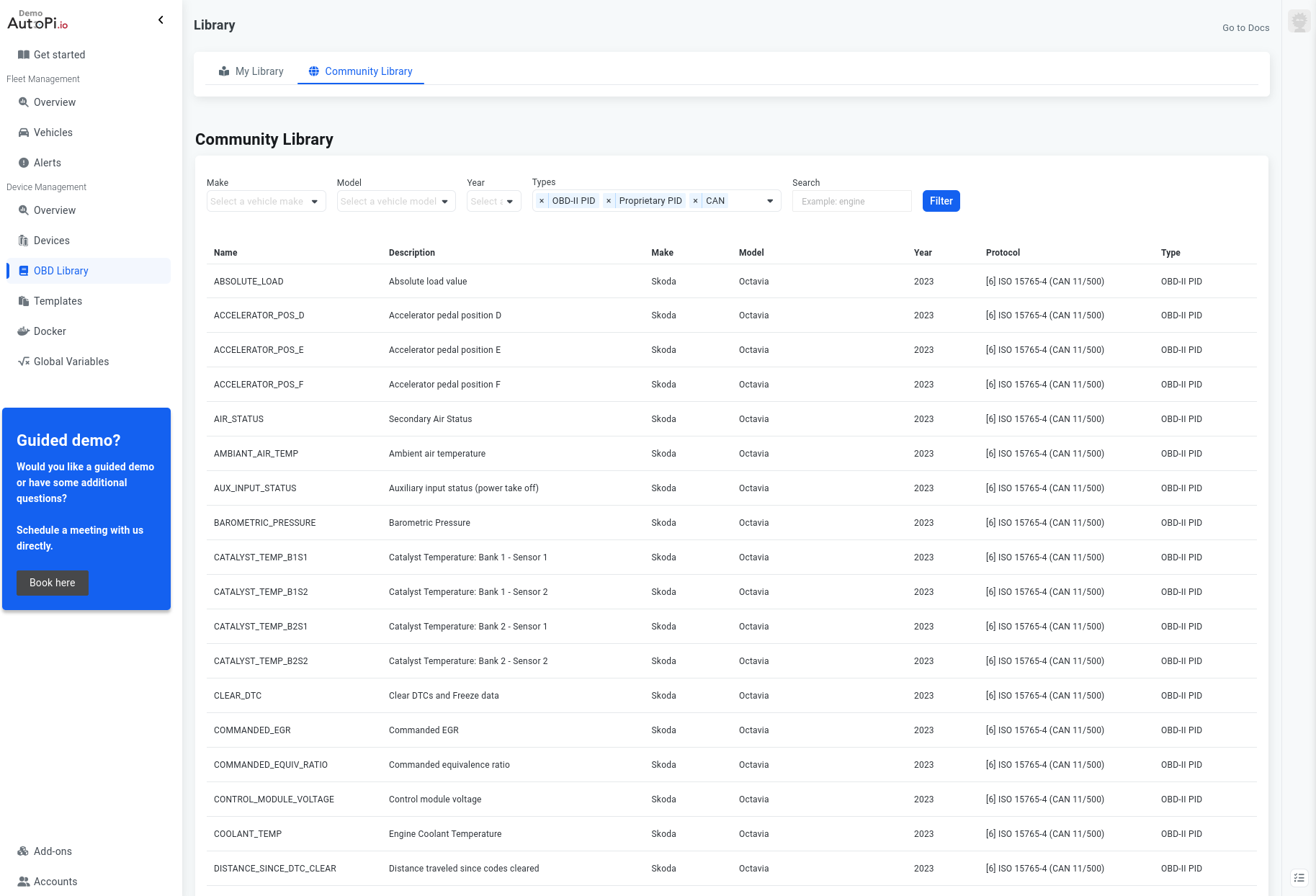
How And When The Device Reports The Supported PID's
When the device connects to the server, it will check the for the following:
- Is it updated to the most recent version?
- If the active vehicle has no autodetected busses associated.
- OR if the autodetected bus has no PID's associated.
- That the engine has been started since the update. It will only be able to detect the supported commands when it is connected to the bus and the engine is running.
You can see what busses are registered in Accounts > Devices > Select Device > Vehicles Editor > CAN Busses.
Then the device will know to report the supported PID's. After the device has reported to the Cloud with the supported PID's, they will show up in the "My Library" tab in the "OBD Library" section.

How to Find And Use PID's
You can also browse the community library, where all PID's are available and searchable. The filters will default to the model, make and year of the vehicle configured on your active device. The PID's that are shown here are all the PID's that are reported as supported by the makes and models of the AutoPi users. Please note that the number of PID's visible here will go up once devices are updated and reports the supported PID's or if people create and share proprietary PID's.
If you change the filter to only include the type "Proprietary", it will only show the PID's that are created by other AutoPi users, and who has chosen to share it with the community. In time these proprietary PID's are very likely where you will find the most interesting PID's for your vehicle.
How to Add a PID to Your Library
When you find a PID you'd like to try, you can view it, and in the right side, there is a preview of the command needed to execute the PID on your car. But the PID may be associated to a specific bus that your car does not have, so unless you are filtering on your specific car make and model, it will most likely not work, at least not without some changes.
By clicking the Add to library button, the PID will be associated to the bus on your active vehicle. If no bus exists that matches the bus info in the selected PID, it will be created. As mentioned above, unless you filter on your specific make and model, even if the PID is supported by your vehicle, you may need to do some fiddling before it will work, which can be done by running the PID directly in the terminal. Keep in mind that the engine may need to be running for it to respond to PID's.
Now the PID should be available in My Library.
After adding the PID, it is available in the Logging section, so you can now set up a logger that runs every N interval, and logs data by executing the specific PID.
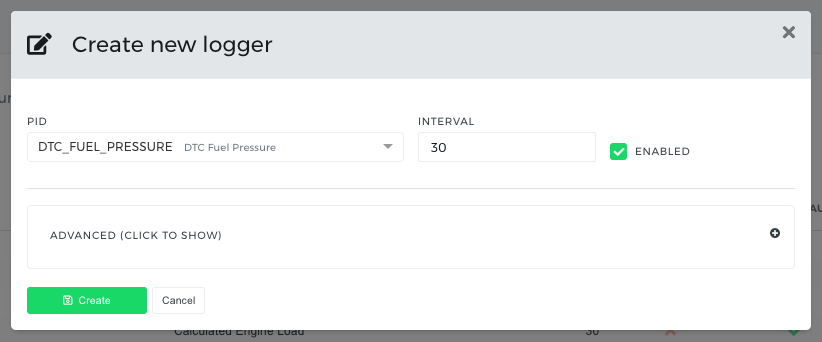
How to Create And Share Proprietary PID's
To create a new PID, click the "Create" button in "My Library".
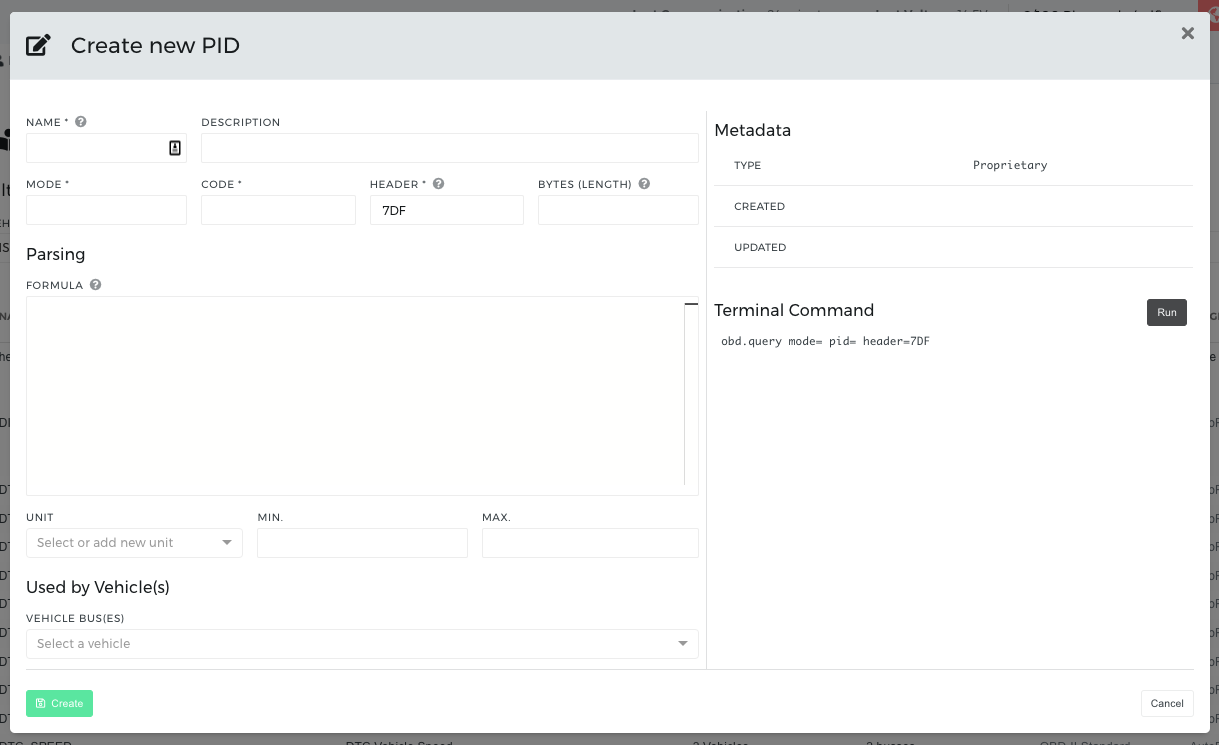
You will now need to fill out the following fields:
Name
A slug with the name of your PID - it must be unique as it is used by the device when sending the
logged value to the Cloud (if used in a logger).
Description
If you want to share the PID, a proper description is really nice, and if not, it's still very
useful to describe or maybe add a link to where the PID originates from.
Mode and Code
These two values together is the PID.
Header
The default 7DF value means a Request message. The default should be used unless you need
another for some proprietary magic.
Bytes
This is the expected length of the response.
Formula
The formula is executed on the device, and takes a byte array from one or more response messages,
and translates it to the actual value, like temperature, speed etc.
You may notice that none of the standard PID's has a formula specified. This is because all the default PID's are identified by their name, and the code that translates the byte response to a value, is already embedded in the library (py-obd) we use for communicating with the car. This is only the case for the standard PIDS.
The formula is plain python with some added helper functions:
- bytes_to_int
- bytes_to_hex
- twos_comp
More info here. So to convert a temperature response one would write the following formula:
bytes_to_int(message.data[2:])-40
NOTE: Remember to use the data attribute on the message object The above example is the short "formula" way to write the following decoder function You can also find more examples in the above link.
For prototyping, you can execute the PID on your device by using the terminal, then copy the byte response into a python terminal, insert the above helper functions, to be able to test the parsing directly in the terminal.
Unit, Min and Max
Select a unit that matches your data or write your own.
Like the name, this unit is used when the device stores the response value of the PID, for easier
parsing and displaying of the value in the dashboard widgets.
Min and max are also used when storing and displaying the data.
Bus
To use a PID, you need to associate it to one of the busses on your vehicle. It may be as simple as
associating it to the auto detected one, but you may also want to create a custom one. This can be
done in the Accounts > Devices > Select Device > Vehicles Editor > CAN Busses. You don't have to
associate the PID with a bus straight away.
Now click save, and your new PID is created, and can be found in My Library. If you want to share the PID, it needs to be associated to at least one bus, when you have done that, and saved the PID, you can now click the Share with community, after which the PID will be discoverable in the Community Library, and other users can find it. You can also verify that it looks correct, and has the right make and model by searching for the PID.
Troubleshooting if No PID's are Visible
If your PID's aren't listed in My Library, check the following things.
- That your device is updated to the most recent version.
- That the device has been online since the update.
- That the engine has been running for a little while since the update.
- That the vehicle associated to your device, has the correct make and model specified.
- That you have no errors in the log on the device.
See this guide if you are unsure how to get the logs from the device.
 Compare all AutoPi devices
Compare all AutoPi devices